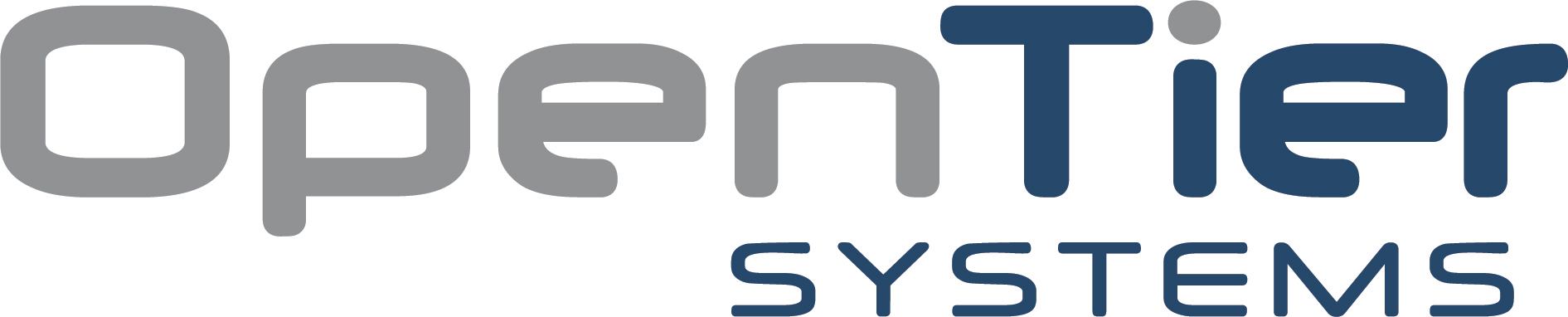Billing FAQ
Frequent questions
How do you send invoices?
Open Tier Systems sends all invoices via email to the Primary and Billing Contact provided to us at the beginning of the relationship. Please notify us in writing of changes to either your Primary or Billing Contacts to billing@opentiersystems.com. Our invoices are emailed from billing@opentersystems.com, Please be sure to add our domain opentiersystems.com to your email filter allow lists.
When will I receive my invoice?
We generate, review, and send invoices on or before the 7th day of each month. Please note that we bill on a retroactive (arrears) basis, meaning that the Invoice you receive is for services from the previous month. Occasionally we will prebill for certain services and items.
What are the standard payment terms?
Our standard payment terms are Net 20 from the invoice date. The invoice date is always the last day of the previous month, meaning that invoices would be due on the 20th of the month for the month prior. The due date is clearly indicated on all invoices and statements.
What payment methods do you accept?
We accept all major credit and debit cards or direct bank transfer (ACH) through our Client Service Portal, as well as Venmo.
What is your Venmo username?
Our Venmo username is @OpenTierSystems
Do you accept checks or cash?
We discourage payment by check for security reasons, such as stolen checks resulting in fraud, checks being lost in the mail, and delayed processing time. We recommend payment via direct bank transfer (ACH), which can easily be set up in your account portal. However, if your company procedures dictate that payment must be made by physical checks, we will certainly accept them.
How do I make a payment?
Payments should be made through our Client Service Portal located at https://launchpad.opentiersystems.com.
In order to make a payment, you must be designated as a Primary Contact or Billing Contact in the Client Service Portal and have set up the corresponding portal login.
Once you have logged in to the portal at https://launchpad.opentiersystems.com, navigate to “My Invoices” in your account dashboard.
Click the “Add Payment Method” button and add your credit or debit card or ACH bank transfer information. To pay a single invoice, you can scroll to the right on the invoice line to find and click the “Pay” button, or you can click the “Pay All Outstanding Invoices” button to pay all open invoices at once.
If you do not see your invoices, but believe you should, please reach out to us at billing@opentiersystems.com so that we may check the role assigned to your contact record in our billing system.
How do I set up my account login to view Invoices and make payments?
If you are designated as a Primary Contact or Billing Contact for your company, you may set up your account login by doing the following:
- Open a browser window and navigate to https://launchpad.opentiersystems.com.
- If you do not know your portal password, enter your company email address and click “Forgotten Password.” A verification code will be sent to your email. Once you receive the code, enter it and click submit. Otherwise enter your password on the next screen.
- You will be prompted to re-enter your email address and enter a new password. Click submit.
- You will be directed to a prompt to set up MFA. If you have not already done so, you will need to use an authenticator application such as Keeper, Duo, Microsoft Authenticator or Google Authenticator. Click “Configure 2FA.”
- You will be directed to an Account Security page to enable MFA. You will be given the option to scan a QR Code or enter a key into your MFA app.
- Once you have scanned the QR code or input the key, your MFA app will provide you with a unique 6 digit rolling code. Enter the code into the confirmation box and click verify. The code changes every 30 seconds. Save or print any backup codes. If needed we can always reset the MFA.
- You will be directed to your dashboard. Select “My Invoices.”
Can I set up automatic payments?
Yes, you can set up automatic payments through your online account. Simply login to the Client Service Portal, navigate to “My Invoices” and click on the dropdown arrow next to “Payment Method” for automatic payments and select the payment method you’d like to use for Automatic Payments. Automatic payments will be made on all open invoices in the Client Service Portal on the invoice due date.
How can I view my invoice history?
Login to the Client Service Portal and navigate to “My Invoices.” You will see a list of all your invoices and the payment status for each invoice. To open an Invoice, click anywhere on the Invoice line and a PDF of the Invoice will open.
What should I do if there is an error on my Invoice or I have a question about the charges?
If you have any questions or note any issues on your Invoice, please email our billing department at billing@opentiersystems.com within seven (7) days from the receipt of the Invoice. We will promptly research the issue and respond to your inquiry and/or resolve the issue prior to your Invoice due date.
Is there a late payment fee?
We apply a monthly finance charge of 1.5% on past due invoices.
How do I update my payment information?
You may update your payment information by logging into the Client Service Portal and selecting “My Invoices.” Click on “Add Payment Method” to update or change your payment information.
How do I change the person designated to receive the Invoices for my company or add other people to receive copies of Invoices?
If you wish to modify the recipient(s) of Invoices for your Company, please notify our accounting department by emailing billing@opentiersystems.com. We will confirm all changes with the Primary Contact at your Company.